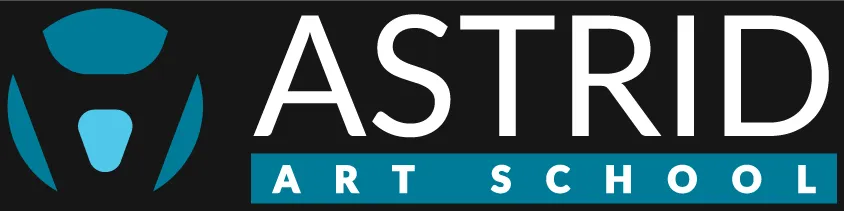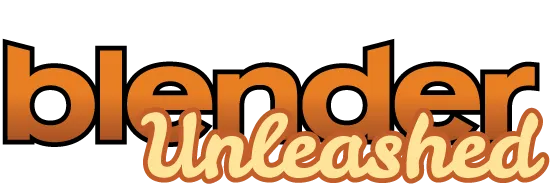
The complete Blender Course
Everything you need to learn to start your career
Gain hands-on expertise in industry-standard software, perfect your animation skills, and position yourself for professional success.
Start your journey towards professional excellence and financial independence today.
Required level: Beginner

Who is this course for?
I'm glad you asked!
This course is specifically made to anyone that has a passion for 3D, which includes:
Graphic Designers
3D Artists
Interior Designers
Motion Designers
3D Visualizers
Game Devs
VFX Artists
Artists in general
Hobbyists
This course is designed for anyone looking to enhance their skills and advance their careers.
Course Requirements
Recommended Knowledge
Basic understanding of 3D
Recommended Software
Recommended Requirements
Windows 11 (64-bit)
16Gb Ram
RTX 3060 Video Card
Intel i7 (11th generation) Processor
Minimum Requirements
Windows 8.1 (64-bit)
8Gb Ram
Gtx 1060 Video Card
Intel i5 (6th generation) Processor
What is inside

Welcome!
Where everything begins
Welcome to Module 1! Here, you'll explore the background of Lucas Martins, understand how to navigate our platform, and familiarize yourself with the hardware and software requirements. By the end, you'll have a clear picture of your starting point and where you'll be upon completing the course. Let's dive in and get started on this exciting journey!
1.1 Welcome
1.2 Who is Leonardo Conde
1.3 How to use our platform
1.4 What do you need to start
1.5 What to expect from this course

Getting Started
What does this button do?
Time for Module 2! Here, we'll dive into the world of Archviz, understanding its importance and examining real-life examples where it has been instrumental in significant projects. Join us as we explore further into Archviz and its practical applications.
2.1 Installing Blender
2.2 Blender Interface
2.3 Blender Setup (Settings and Add-ons)
2.4 Navigation

3D Modeling
Time for some action!
In Module 3, we dive into our tools. We'll learn what are the most used tools for 3D modeling and how to effectivly use them in our favor
3.1 Adding Objects
3.2 Object Mode vs Edit Mode
3.3 Using Edit Mode
3.4 Inset
3.5 Extrude
3.6 Loop Cut
3.7 Knife Tool
3.8 Bevel
3.9 Our First Scene

Modifiers
Smart solutions for different problems
Module 4 is all about modifiers! We'll begin by learning what are modifiers and how they work. Then we will learn what each modifier do, and how to use them in creative ways to achieve great results
4.1 Destructive vs Non-Destructive
4.2 Vertex Groups
Generate
4.3 Array Modifier
4.4 Bevel Modifier
4.5 Boolean Modifier
4.6 Build Modifier
4.7 Decimate Modifier
4.8 Edge Split Modifier
4.9 Mask Modifier
4.10 Mirror Modifier
4.11 Multiresolution Modifier
4.12 Remesh Modifier
4.13 Screw Modifier
4.14 Skin Modifier
4.15 Solidify Modifier
4.16 Subdivision Surface Modifier
4.17 Triangulate Modifier
4.18 Volume to Mesh Modifier
4.19 Weld Modifier
4.20 Wireframe Modifier
Deform
4.21 Armature Modifier
4.22 Cast Modifier
4.23 Curve Modifier
4.24 Displace Modifier
4.25 Hook Modifier
4.26 Laplacian Deform Modifier
4.27 Lattice Modifier
4.28 Mesh Deform Modifier
4.29 Shrinkwrap Modifier
4.30 Simple Deform Modifier
4.31 Smooth Modifier
4.32 Smooth Corrective Modifier
4.33 Smooth Laplacian Modifier
4.34 Surface Deform Modifier
4.35 Warp Modifier
4.36 Wave Modifier
Physics
4.37 Explode Modifier
4.38 Ocean Modifier
4.39 Geometry Nodes

Sculpting
Let's build our Asset Library
Module 5 is where we kick off our asset library, construct our room, and put together our scene!
5.1

Simulation
Time to deceive the untrained eye
Module 5 is where we kick off our asset library, construct our room, and put together our scene!
6.1

Particle System
Let's bring that mood in
Module 5 is where we kick off our asset library, construct our room, and put together our scene!
7.1

Animation
Where everything comes together
Module 5 is where we kick off our asset library, construct our room, and put together our scene!
8.1

Shading
Let's build a whole apartment!
Module 5 is where we kick off our asset library, construct our room, and put together our scene!
9.1

Lighting
Every good story comes to an end
Module 5 is where we kick off our asset library, construct our room, and put together our scene!
10.1 Final Notes

Rendering
Every good story comes to an end
Module 5 is where we kick off our asset library, construct our room, and put together our scene!
10.1 Final Notes
The Instructor
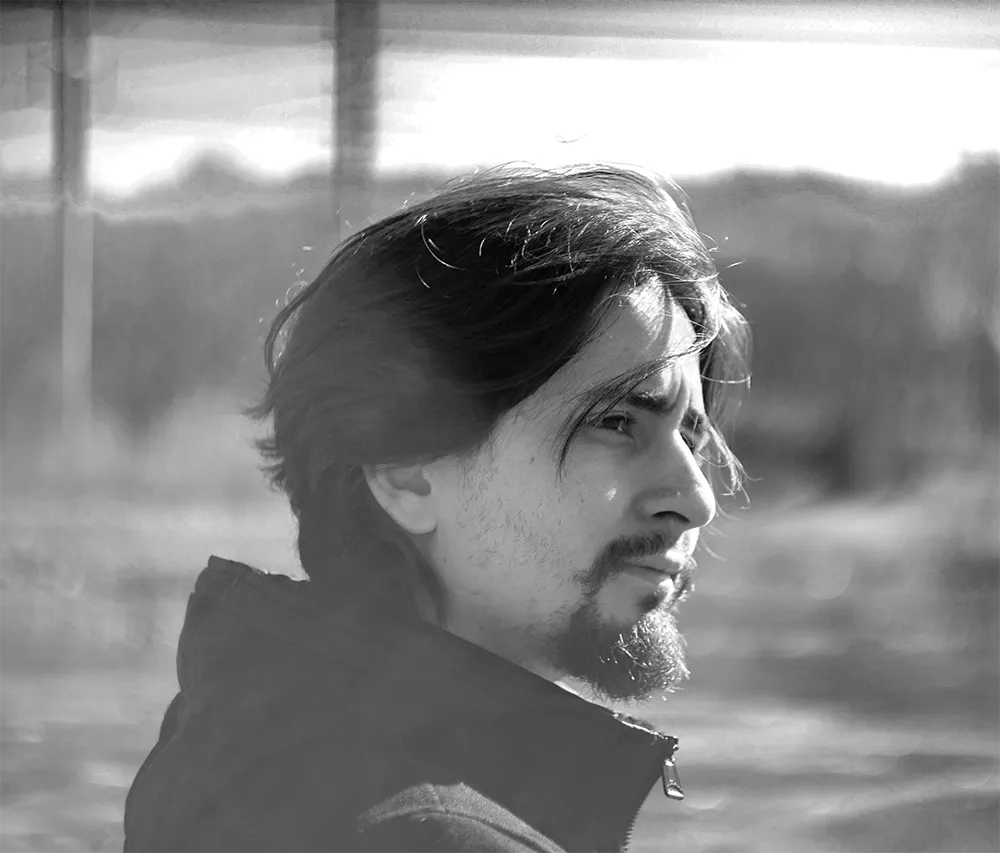
Leonardo Conde
Environment Artist/Motion Designer
Experienced Enviroment and Motion Graphics Artist with a strong creative and technical skill set. Proven track record of delivering compelling content. Proficient in a wide range of design and animation tools. Collaborated with a diverse clientele, from industry-leading corporations to creative agencies, including industry leaders and prestigious Brazilian public organizations. Specializes in 3D modeling, animation, rendering, 2D motion graphics, and video editing.
Clients
Rolex, History Channel, Verizon, Coca-Cola, Citizens Bank, Pizza Hut, LinkedIn, SC Johnson.
Testimonials

We are so grateful for the amazing photos that [photographer's name] took of our wedding day.
Jane Doe

[Photographer's name] is an incredibly talented photographer.
Jane Doe
FAQS
Do I need to know how to use a 3D software?
While it's not necessary, having some familiarity with Blender or other 3D software can be helpful. We'll cover the basics of Blender in the course, so you'll be able to understand and follow along with the instructions.
Can I use another 3D software besides blender?
Yes! The skills you gain in this course are applicable to any 3D modeling software. You'll just need to adjust to the specific features of your preferred software.
Can I use exact measurements in Blender?
Yes! In this course, we'll learn to create scenes at real-life scale. Blender lets us easily switch between Imperial (Inches, Feet, Miles) and Metric (Centimeters, Meters, Kilometers) systems.
For how long can I access my course?
LIFETIME ACCESS! Once you purchase a course, it's yours indefinitely. Watch and re-watch as often as you'd like, at your convenience. Plus, updates are included at no extra cost!
What should I do if I find out the course isn't for me?
No problem! We have a 14-day refund policy with no questions asked. If you buy a course and find it's not what you expected after watching a few classes, simply request a refund within 14 days of purchase.